The default buttons are a kind of ugly when you change the background of an activity. In some scenarios, you will be forced to change the way your Buttons look. To achieve this, you need not create your own custom Button class. The Android framework provides ways to achieve this with minimum effort.
Let’s say we have a Button in a simple layout for which we need to do this. Here is a simple layout with just a button.
<?xml version=”1.0″ encoding=”utf-8″?>
<LinearLayout xmlns:android=”http://schemas.android.com/apk/res/android”
android:orientation=”vertical”
android:layout_width=”fill_parent”
android:layout_height=”fill_parent”
>
<Button
android:layout_width=”fill_parent”
android:layout_height=”wrap_content”
android:text=”@string/click”
android:background=”@drawable/custom_button”
/>
</LinearLayout>
Note the android:background attribute on the Button. This refers to a drawable which is an xml in your drawable folder which will determine the different states of your button, namely,
1. default
2. pressed
3. focussed
This is the code for custom_button.xml:
<?xml version=”1.0″ encoding=”utf-8″?>
<selector xmlns:android=”http://schemas.android.com/apk/res/android”>
<item android:state_focused=”true” android:state_pressed=”false” android:drawable=”@drawable/focussed” />
<item android:state_focused=”true” android:state_pressed=”true” android:drawable=”@drawable/focussedandpressed” />
<item android:state_focused=”false” android:state_pressed=”true” android:drawable=”@drawable/pressed” />
<item android:drawable=”@drawable/default” />
</selector>
For this selector tag, note all the drawable attributes. You will have different png images for each of the states which you would put in your drawable folder.
Now you have your own custom button with customized look and feel.
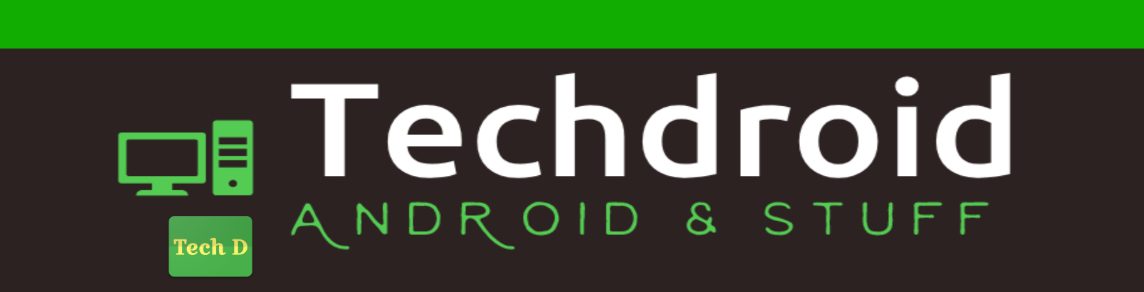
cool.
Thanks, it works great.
You didn't mention where to put that custom_button.xml
Ooops, Sorry. Those XMLs always go into the drawable folder.
thanks
Yes